info
24 October 2010
12 October 2010
mixing Win PE 3 and Linux.
I wanted to use these o/s simultaneously,so this is the result.

-------------------------------
1) Get the ISO image file of WInPE 3.0 and open it
2) On the root of the ISO image put these file and folders :
a) Colinux
a1) Colinux-0.7.8 from here :
http://www.fileserve.com/file/RWfFP2X/coLinux-0.7.8.exe
a2) Compressed Linux filesystem from here :
http://www.fileserve.com/file/5QrvKD6/Ubuntu-9.04-1gb.7z
Unzip the the Ubuntu-9.04-1gb.tz file to C:\coLinux. This will take a while (unpacked it will be 1G). Unzipped, the file will have the name Ubuntu-9.04.ext3.1gb.fs.
The images that coLinux provides may not be big enough for our needs, especially if we plan to install Gnome or KDE. Here's a nifty little program we can use to increase the size of the image file: toporesize.zip. Toporesize can be found on Colinux Image Tools.
a3) Edit the colinux.conf file like this :
initrd=initrd.gz
cobd0=Ubuntu-9.04.ext3.1gb.fs
root=/dev/cobd0
mem=512
eth0=pcap-bridge,"LAN"
eth1=tuntap
b1) 7z files from here :
http://www.7-zip.org/download.html
b2) NXclient client / server for Windows / Linux files from here :
http://www.nomachine.com/download.php
b3) Wincap-nmap-4.11.exe file
c) script.bat
edited script.bat like this and put it on the root of the ISO image
set tagsource=\colinux
for %%i in (c d e f g h i j k l m n o p q r s t u v w x y z) do if exist "%%i:%tagsource%" set cddrive=%%i:
set tagdest=\"autoexec.bat"
for %%i in (c d e f g h i j k l m n o p q r s t u v w x y z) do if exist "%%i:%tagdest%" set drivedest=%%i:
echo %cddrive%
echo %drivedest%
%cddrive%
cd \tools
winpcap-nmap-4.11.exe /s
%drivedest%
cd \
if exist %drivedest%\colinux echo You already have an old installaion of Colinux,starting...
if exist %drivedest%\colinux goto start_colinux
mkdir colinux
%cddrive%
cd \colinux
xcopy *.* %drivedest%\colinux /S
cd \tools\7z
copy 7z*.* %drivedest%\colinux
%drivedest%
cd \colinux
7z e Ubuntu-9.04-1gb.tz
:start_colinux
%drivedest%
cd \colinux
colinux-daemon.exe --remove-driver
colinux-daemon.exe --install-driver
start /MIN colinux-daemon @colinux.conf
%cddrive%
cd \tools\nxclient
start nxclient
2 October 2010
Build Windows 7 PE (X86 only) without WAIK
Every Windows 7 has equipped with Windows PE (Winre) as a recovery tools that can be access from install DVD, recovery folder or system repair cd.
All those Winre image are the same image except start with different shell.
Windows 7 also has Dism to mount/unmount wim image, all of that resources (winre and dism) can be use to build custom Windows 7 PE without downloading WAIK.
I made a batch command to build custom Windows 7 PE using winre image, mount wim image using dism, add additional file/registry, save wim image and create bootable ufd using diskpart to be used with Windows 7 PE.
it has additional tasks also to make back up entry of installed Windows 7 so you can use UFD to boot current windows 7.
more details about build process can be read in readme.txt
limitations:
-My_7PE can only be run on windows 7 or windows 7 PE
-My_7PE support WIndows 7 32 bit only
My_7PE tested on Windows 7 en-US only, but it supposed to automatically detect distribution language and international settings, please let me know if does not work for others distribution languages.
Due to similarity of build processes with Wimb's Make_PE3, i use packages/file list and registry from Make_PE3. thanks to Wimb for his great effort thumbup.gif
credits goes to Wimb and others original author thumbup.gif
here some screenshots My_7PE running some portable apps
(notes: portables apps are not included, you can add portable apps to ufd and manage using pstart)
Download My_7PE from here :
http://www.mediafire.com/?wwokx3adrnw
29 September 2010
Better installer for Windows 7 tweaked setup
This installer has 4 advantages compared to the original setup.exe:
1. This installer supports install vista and win7 in the xp based winpe.
2. You can install the OS directly onto a USB external hard drive.
3. You can choose which partition to put the bootmgr and bcd manually, which can prevent putting
the boot files onto usb disks when booting winpe from usb.
4. If you install win7/2008 with setup.exe from winpe, the OS partition will occupy C: no matter
which partition you choose. With this installer, you can decide which letter to be used for
the OS partition in Windows.
Attention:
1. If you install vista or 2008 with this installer, the windows partition will occupy d:.
2. After installing the OS on a USB hard drive, you are recommended to open the write cache of
the hard drive in device manager.
3. If you want to plug the usb OS to another PC, please run
\Windows\System32\sysprep\sysprep.exe /oobe /generalize /shutdown
After the shutting down the computer, you can plug the hard disk to another computer.
11 September 2010
Windows (7) Setup and Tweaking Guide for Benchmarking
When it comes to benchmarking, at least in some competitive form, every little bit helps. The best place to start that is with your OS. The following information is specific to Windows 7, however the general principal applies to XP and Vista.
After a nice, fresh, clean install I only installed one other program which is certainly not needed for benchmarking and normally not running during a benchmarking session. I did want to mention it though because you will see it in the images that are shown below. The program is called LogMeIn. The reason I have this installed is to allow me to tweak my OS and work on tutorials when not at home. The rest of time it is disabled. Now onto some tweaking.
Step 1
Create two partitions on your hardrive. The first partition needs to be big enough for your windows installation and whatever benchmarking software and drivers that MUST be installed. The second partition will hold all of your non-installed programs and any validation files and screenshots that you take of your bechmarks. You could also use a USB drive instead of the second partition as another option.
Step 2
Install Windows, Drivers, and all available updates.
Step 3
Goto the following website and pick your OS (for this example I am using Windows 7) then follow all the recommendations in the "Tweaked" column. If this is going to be a machine you use everyday you may want to choose the "Safe" column and skip Step 4.
http://www.blackviper.com/
This is similar to what your running services would look like (if using W7):
| This image has been resized. Click this bar to view the full image. The original image is sized 957x750. |
| This image has been resized. Click this bar to view the full image. The original image is sized 955x748. |

Step 4
There are some additional services that can be disabled. Again if you plan to use this machine for everday use you may want to skip this step. The services are listed below and all are stopped and set to 'Disabled' except for windows update which is set to 'Manual'.
Desktop Window Manager Session Manager
Multimedia Class Scheduler
Print Spooler
Security Center
Superfetch
Themes
Windows Audio
Windows Audio Endpoint Builder
Windows Defender
Windows Firewall
Windows Update (Manual)
Now the services you have running should look like something below:
| This image has been resized. Click this bar to view the full image. The original image is sized 856x570. |

So with all of these tweaks we have reduced the running services from 58 to 26 (this does not include the LogMeIn services that you will not have). That is over half.
Step 5
Now that we have all of the unnecessary services disabled it is time to get rid of some Windows Features. So lets head to the Control Panel -> Programs and Features -> Turn Windows Features on or off.
By default it should look something like this:

You want to turn all of them off except the ones that are still checked below:

The only reason I left IE8 is simply because it gives a default browser for 3DMark to use when uploading results if I have an internet connection at the time. You can go ahead and remove this as well if you are not planning on having a connection when you bench.
Step 6
Now the tweaking is done it is time to add your benchmarking programs. ONLY install the programs that require it. For instance 3DMark requires you to install their programs to work, however SuperPi does not. If your benchmarking program gives you a choice between one that needs to be installed and one that does not, do not choose the installation. The less bloat in windows the better.
For those programs that do not need to be installed just place them on either the second partition you made or your USB thumbdrive. Place a shortcut on the desktop so that you can easily run them.
Step 7
Once you have everything installed and ready to go create a 'System Image' in case your OS becomes corrupt due to a failed overclock. To do this goto Start -> All Programs -> Maintenance -> Backup and Restore. On the left you should see 'Create System Image'. From there just follow the prompts, select where to store it (external drive maybe) and let it do it's thing.
If you ever need to resotre you can just use your Windows disc. It has a restore from image option. This will save you alot of time if something goes wrong.
Conclusion
I hope this has been easy to understand and informational. If anyone has any suggestions or comments that would improve this in any way please feel free to let me know.
22 August 2010
Windows 7 tweaker download
Download
31 July 2010
Windows 7 Activation solution comparison
22 July 2010
Windows 7: Create a recovery partition
After some testing with Windows 7, it is probably possible to create a hidden partition, allowing access to all repair tools, and the ability to completely reinstall the system,therefore no need to use DVD or USB key.
To begin with, you'll need:
- A PC functional
- A blank hard disk, (that intended to receive the recovery partition)
- Your DVD of Windows 7. (or iso file to extract the content)
Preparation of hard disk
The disk drive must be partitioned into two. Consider a partition of about 3.5GO, at beginning of the disk, so that this partition can contain all the files from the DVD and one for the system partition.
Copying files
Once the partitions of 3 to 4 GB created, simply just copy the entire DVD on this partition, and make this partition bootable.
Prepare of the partition to make it bootable
Open the command prompt and run this :
x: cd /boot bootsect /nt60 X:
(x being your partition)
A message "boot code was successfully updated on all targeted volumes" should appear.
Then check that the partition is marked "active" in disk management.
If necessary, right click on the partition and "mark partition as active"
Now mount the HDD in the PC and boot.
- The PC will automatically launch the installer from the partition and add an entry "Windows setup" in the entries in bcd. (so no need to use third party software to edit the boot entries)
- Everything is done automatically!
- You now have a PC with a recovery partition that lets you reinstall new Windows 7 in case of problems.
Note
This is a trick that has been created and verified using the full version, and Home Premium
7.7600 RTM of Windows.
18 July 2010
Windows 7 DVD (Multi-Brand/Multi-Edition) Activation
(Multi-Brand/Multi-Edition) Activation
Win7 iso can be customized and activated by various methods such as
using DISM to customize the iso adding serials, drivers, updates, etc
... or $oem$ methods can be used to copy files or add certain features
... personally, I use a combination of both to customize my Win 7 iso.
For those who just want to take their Win7 iso, and have it activate,
with brand logos, then $oem$ method and perhaps RUNONCE
method (if loader necessary) is all that is needed.
Brands
* Acer; Advent; Alienware; Asus; BenQ; Casper;
* Compaq; Dell; Exper; Founder; FSC; Fujitsu;
* Gigabyte; Haier; Hasee; HCL; HP; Jooyon;
* Lenovo; LG; Medion; MSI; NEC; Nokia;
* Quanmax; Samsung; Sony; Tongfang; Toshiba;
* Trigem; Viliv; Wortmann
Editions
* Starter; Basic; Home Premium; Pro; Ultimate
**************************************************
Description 1
* if you have slic 2.1 bios ... and don't want loader files added
Download Link 1
* updated 18-07-2010 with :-
auto detect-install Branded
Themes/Logon-off/Wallpaper/UserAccount Pictures
added "Theme_Default.txt" to allow force install of custom
Theme/Logos/Etc

File: AIO-Win7-DVD-Activation-[2.1bios-only].7z
CRC-32: 382ff8aa
MD4: 8231d954d5ea40f36fa3b31dee0c1e7c
MD5: 5e95a16539b1f46fc181b66e130de974
SHA-1: a2e1a8f320534a8547dd5928f2a41a1a4766bb8e
SIZE: 4.51mb
If you download this file and extract it, and place the $oem$ folder in
the "sources" folder of your iso, and delete the "ei.cfg" file from the
same "sources" folder and rebuild iso .. then during install you will
have option to choose the edition of win7 you want to install (ie.
Starter; Basic; Home Premium; Pro; or Ultimate) ... if you don't delete
ei.cfg file, that's OK, just means Ultimate will install by default.
The files in the $oem$ folder are silently added during install, and
silent command checks for the edition you installed and the bios brand,
and applies oem theme, logon-off, user account image, logos, cert, and
serial for that brand ... (if your brand has no "leaked" serial for the
edition installed, then Asus serial is used). During installation,
pop-up box requesting serial will not appear.
When you get to Desktop, and look in system properties ... your brand
logo should be displayed, and activated.
Desktop Wallpaper and logon-off images should all be manufacturer brand
of your PC.
IMPORTANT:- The PC you are installing on, must have a slic 2.1 bios for
this method to work.
**************************************************
Description 2
* if you don't have slic 2.1 bios ... and want loader files added
Download Link 2
* updated 14-07-2010

File: AIO-Win7-DVD-Activation-[incl.Loader].7z
CRC-32: 638f4aaa
MD4: ab65e427be208cab0fa2cf868445eacd
MD5: 465a24d7ff51ae393f3b8d22c4000fa4
SHA-1: ef8cdd368af84b49d2be72959b78f5f4b5eca623
SIZE: 1.44mb
Add $oem$ folder and delete ei.cfg (optional); as above ...
brand logos applied [not themes], but files check for activation, and if
not activated, instructs the file "setpref.exe" in the "scripts" folder
to run, at runonce, and apply loader (UAC is disabled to avoid pop-ups,
and setpref.exe will self delete after it runs) ... if specific brand
detected, then loader will apply logos and loader specific to brand, if
not detected, then Asus loader will be applied.
NOTE:- The PC you are installing on does not need to have a slic 2.1
bios for this method to work, if it happens to have slic 2.1 bios, then
it will activate without Loader, if not, Loader will apply.
**************************************************
Description 3
* if you don't have slic 2.1 bios ... and want Daz Loader added
Download Link 3
* updated 17-07-2010 // incl. Daz Loader v1.8.8

File: AIO-Win7-DVD-Activation-[incl.Daz_Loader].7z
CRC-32: 64c943bd
MD4: f665b75ae1bdcaadabd9139fd61e34ce
MD5: 4b55bd203d42003ff5cc3ab8a556fc39
SHA-1: 3e27a7f86479c38069f72b79b4ca91206b8f2e46
SIZE: 1.87mb
Add $oem$ folder and delete ei.cfg (optional); as above ...
as several folks have requested a method to incorporate "Daz's Loader"
... I have included this option ...
same as above happens, but files check for activation, and if not
activated, instructs the file "Windows Loader.exe" in the "scripts"
folder to run, and apply Daz's Loader ... if specific brand detected,
then loader will apply specific brand, if not detected, then Asus loader
will be applied ... "LOGO.exe" will autorun to apply brand logo, and
then self delete ... UAC is disabled to avoid pop-ups ... all actions
are silent.
NOTE:- The PC you are installing on does not need to have a slic 2.1
bios for this method to work, if it happens to have slic 2.1 bios, then
it will activate without Daz Loader, if not, Daz Loader will apply.
**************************************************
Test Results
I have ran a few test installs in VMWare for different brands, and also
in VM with no modded bios, and not received any errors.
Tests with various bios mods activated with appropriate logos and
serials, and VM with no bios mod installed with Asus Loader,logo &
serial.
**************************************************
Thanks to :-
Daz ...
* for providing useful info regarding switches etc.
MasterDisaster &
Butterfly_Joe ...
* for posting useful scripting info.
tcntad ...
* for testing brands in vmware & backup download mirror searchengine.txt
cyclops ...
* for testing brands in vmware & backup download mirror AIO-Win7-DVD-Activation-[2.1bios-only].7z
17 July 2010
Windows Hacks Comparison Chart
This is meant to be a non-partisan thing so I'm just going to post
the chart and the threads they are associated with. I would like to
thank all the developers which helped create this chart by providing the
info I needed. If your hack is not seen in the chart then its not
because I'm insulting you its just that my bubble of known hacks is just
too small
11 July 2010
Make PE3 Program to Create Portable Windows 7 PE
Required as Source - Drive where 32-bits Windows 7 is Installed - Or Folder with content of such drive
32-bits Windows 7 Setup DVD can be used as well as Source, but requires for XP to auto-collect AIK_Tools,
by Running once Make_PE3 in Windows 7 Or in environment with Installed Windows 7 AIK
AIK_Tools folder in Make_PE3 is the place where used tools as Dism.exe and imagex.exe are collected.
64-bits Windows 7 is also supported as source, but requires still some improvement in the Windows 7 PE registry
Without AIK you can use Make_PE3 to make in about 4 minutes 7pe_x86.iso
from Winre.wim in Recovery folder and by using Dism.exe of Windows 7 Source Drive
Thanks to tsetya for publishing this easy way to create Windows 7 PE
http://www.boot-land...showtopic=11801
7pe_x86.iso = Win7 Recovery ISO with Windows 7 GUI , and made from Winre.wim or boot.wim and without AIK
pe3_x86.iso = AIK Windows PE 3.0 with Windows 7 GUI , and made from winpe.wim by using AIK
Portable Windows 7 PE is a bootable ISO with size of about 200 MB
The Boot ISO files are made by adding to boot.wim about 700 files and some registry settings of Windows 7
BOOT_IMG.exe can be used to install the ISO files as boot option in grub4dos Menu on HDD or USB
Moreover, Make_USB.exe of U_XP_SET package can be used to create bootable USB-stick with Portable Windows 7 PE Download
*** Install from USB AFTER Booting with PE *** Install from USB without Booting from USB by using U_XP_SET
Install of XP from USB involves:
- Boot in 30 seconds with LiveXP Boot Image from RAMDISK loaded in few seconds from HD (preferred) or from USB in 5 minutes
- Run USB_XP_Setup.exe and select and Quick Format your Target Drive on which you want to Install XP
- Select your XP Setup Source folder and LiveXP Boot Image file and use GO to prepare Target Drive for Install of XP
- Reboot Computer from Target Install Drive and Select XP Setup from boot.ini Menu
- Proceed as usual with TXT-mode and Reboot for GUI-mode of Unattended XP Setup
To perform the above requires some preparation:
- Prepare XP Setup Source Folder and Live XP Boot Image file as described in Tutorial in Sections 2 and 3
- Use Make_USB.exe so that your USB-stick or USB-Harddisk contains XP Setup Source folder and U_XP_SET folder and LiveXP Boot Image file
- Run BOOT_IMG.exe to Install LiveXP Boot Image file as boot option on C-BootDrive of Harddisk
For blank HDD you need to create first an Active Primary NTFS partition:
- Use Make_USB.exe to make USB-stick having XP Setup Source and being bootable with LiveXP
- Use BOOT_IMG.exe to make USB-stick also bootable with Parted Magic 4.6 (See Section 6)
- After booting from USB-stick with Parted Magic from GRUB4DOS menu, you can create Primary NTFS partition using GParted
- Reboot from USB-stick with LiveXP PE and Set Active the created Primary NTFS partition using Disk Management
In LiveXP you must fix the MBR of your HDD using MBRFix.exe (in makebt folder),
since Parted Magic will not create the required MBR bootcode to make drive bootable
If your HDD is drive 0 then in cmd window opened at makebt folder run:
CODEMbrFix /drive 0 fixmbr - Run USB_XP_Setup.exe to Quick Format TargetDrive and prepare HDD for Install of XP
- Reboot from HDD for Install of XP and continue as usual with TXT and GUI mode of XP Setup
(change BIOS settings to boot from HDD if needed)
================================================================================
1. Install of XP using USB_XP_Setup.exe
The package U_XP_SET contains Folder USB_XP_Setup with 3 Programs, which you can Launch via PStart.exe Menu
- Make_USB.exe can Copy your XP Source to USB-Drive and can make it Bootable with LiveXP for Emergency
- BOOT_IMG.exe Copies WinBuilder LiveXP Boot Image file to C-Harddisk or USB-Drive
and makes Entry for boot.ini Menu and GRUB4DOS menu.lst for Booting with LiveXP PE from RAMDISK.
This is useful as Escape Boot Option in case Booting with Windows XP or XP Setup may fail,
so that you can Repair your System or use Ghost for System Backup and System Restore. - USB_XP_Setup.exe can make XP Setup BootFolder $WIN_NT$.~BT on Install-Drive usually C:
and will specify in TXTSETUP.SIF where to find the FULL XP Source on partition 1 of USB-Stick.
For all other cases of Install of XP e.g. from any Harddisk folder or Network Shared folder or from CD / DVD disk,
then the XP Source is always Copied to $WIN_NT$.~LS folder on Target Install-drive. - =


=


=
Before you Start to Install XP: - Prepare XP Source Folder and Live XP Boot Image File as described in Sections 2 and 3
- Vista as OS requires to turn User Account Control OFF (only needed for the old Batch cmd Programs)
- Run the SFX SelfExtractor U_XP_SET.exe and use Extract to the Root of your Workstation Harddisk
In this way you will get on your Local Harddisk the folder U_XP_SET with PStart.exe to launch the 3 Programs - Copy Winbuilder\Workbench\Common\BootSDI\setupldr.bin and ramdisk.sys to USB_XP_Setup\makebt\srsp1 folder
- Run Make_USB.exe and Select and use as Target Drive a FAST USB-stick (e.g. Corsair Flash Voyager 4-8 GB)
- Use Format Stick button or HP Format Tool to format Target USB-stick with NTFS FileSystem (Fastest for FileCopy)
- Select your XP Source Folder and LiveXP Boot Image File and Enable Copy of U_XP_SET Folder to Make your USB-stick
- Run BOOT_IMG.exe to Copy WinBuilder LiveXP Boot Image file to C-BootDrive of Harddisk
and make Entry for boot.ini Menu and GRUB4DOS menu.lst for Booting with LiveXP PE from RAMDISK.
This is also useful as Escape Boot Option in case Booting with Windows XP or XP Setup may fail,
so that you can Repair your System or use Ghost for System Backup and System Restore.
The XP Setup Procedure for Fresh Install of XP:
- Connect USB-Stick having XP Source in partition 1 (Connect before Booting with LiveXP from HDD) or use any other XP Setup Source.
- Remove All Other USB-Drives like CardReaders and USB-Harddisks
- Reboot from C-Harddisk and Select to Boot from RAMDISK with LiveXP
- Run USB_XP_Setup.exe and Quick Format with NTFS your Selected Target Install-Drive usually C:
- Use GO to make XP Setup BootFolder $WIN_NT$.~BT on Target Install-Drive.
First give XP Setup Source Path and give LiveXP RAM BootSDI IMAGE File.
So in case when XP Setup fails, you have LiveXP as Escape Boot Option available on your Fresh Formatted Install Drive.
XP Source not on USB-stick is always Copied to $WIN_NT$.~LS folder on Target Install-drive. - If you Install on other than Active C-drive, then Use Disk Manager to Activate Install Drive Partition
- Reboot Computer from Install Drive and Select XP Setup from boot.ini Menu
- Proceed as usual with TXT-mode and GUI-mode of Unattended XP Setup
In TXT-mode after FAST loading drivers the blue screen becomes black and
then one needs to wait sufficiently until the blue screen with the Drive Partition List appears.
Select the Install Partition usually C: and Auto proceed with FileCopy and Reboot for GUI-mode of XP Setup.
WARNING
Don't Delete the Install Partition, just Install on this previously in PE Quick Formatted NTFS Partition.
Changing the Partitioning is a task which is done in LiveXP PE Environment with
7Tools Partition Manager 2005 of Paragon ( Preferred ) or Acronis Disk Director 10.
The advantage of the present technique is that there are no changes needed in the BIOS Setting.
Booting for XP Setup occurs all the time as normal from the C-Install Drive if you Install on C-Drive.
Thus the USB-stick does not need to be bootable and it is not needed that the motherboard supports booting from USB.
In the case of total computer disaster it can still be handy to boot with LiveXP from USB-drive.
Another advantage is that you can use the FULL XP Source unchanged just as with Install from CD
and the $OEM$ folder is recognised and the [Unattended] section of winnt.sif file is used as normal.
Moreover USB_XP_Setup.exe allows to Select from different XP Sources on USB-Drive to be used for XP Setup.
Supports the use of BTS DriverPacks located in OEM Folder in XP Source Folder on USB-Drive
http://driverpacks.net/downloads
Install XP from USB AFTER booting with PE does not make use of WINNT32.EXE
In fact the only thing I do is Create the XP BootFolder $WIN_NT$.~BT of only 12 MB on the Install Drive
by parsing dosnet.inf and to specify in TXTSETUP.SIF where to find the FULL XPSOURCE.
In this case the XP Setup Source Folder must be on USB-stick.
For all other cases of Install of XP e.g. from any Harddisk folder or Network Shared folder or from CD / DVD disk,
then the XP Source is always Copied to $WIN_NT$.~LS folder on Target Install-drive.
Thanks to ilko_t I have learned how to use SetupSourcePath and SetupSourceDevice
to specify in TXTSETUP.SIF where to find the XP Source Folder, thus enabling
Alternative location of Setup files when installing from HD media
Jerry blogger: GIMP for Windows
GIMP for Windows
The GIMP team doesn't officially provide any Windows binaries. You
can,
however, install GIMP easily using the Windows installers by Jernej
Simončič.
Download
GIMP 2.6.9 – Installer for Windows XP SP2 or later
It has many capabilities. It can be used as a simple paint program,
an expert quality photo retouching program, an online batch processing
system, a mass production image renderer, an image format converter,
etc.
Full suite of painting tools including brushes, a pencil, an
airbrush, cloning, etc.
Tile-based memory management so image size is limited only by
available disk space
Sub-pixel sampling for all paint tools for high-quality
anti-aliasing
Full Alpha channel support
Layers and channels
A procedural database for calling internal GIMP functions from
external programs, such as Script-Fu
Advanced scripting capabilities
Multiple undo/redo (limited only by disk space)
Transformation tools including rotate, scale, shear and flip
File formats supported include GIF, JPEG, PNG, XPM, TIFF, TGA, MPEG,
PS, PDF, PCX, BMP and many others
Selection tools including rectangle, ellipse, free, fuzzy, bezier
and intelligent
Plug-ins that allow for the easy addition of new file formats and
new effect filters
Office 2010 Key Checker
the included .xrm-ms and pidgenx.dll are from office 2010 proplus VL RTM
Download
8 July 2010
AutoPager: Version 0.6.1.16 Release.
What to do if your Windows is shutting down every 2 hours.
THERE IS NO WAY TO STOP THIS SHUTDOWN. YOU MUST INSTALL RTM.
RTM download links:
http://www.mydigitallife.info/2009/0...-iso-download/
Either that or you downloaded the Enterprise trial from Microsoft.
The only way to disable the timebomb in that would be to use RemoveWAT (at the moment, anyways).
6 July 2010
Rumor About windows-7 tweaker
4 July 2010
"God KEY" representation to help you activate the MSDN Office Professional Plus 2010
The day before yesterday to share theOffice Professional Plus 2010 (Chinese Simplified / Traditional / English) MSDN official version download, download and install the first step in the need to enter the product key, since no key leaks out, causing can not be installed today in the online office 2007 found an input validation key can be used to complete the installation activation MSDN Office 2010! In this share friends!
office 2010
Office 2010 key (serial number):
GCXQJ-KFYBG-XR77F-XF3K8-WT7QW
QY89T-88PV8-FD7H7-CJVCQ-GJ492
23TGP-FTKV6-HTHGD-PDWWP-MWCRQ
GDQ98-KW37Y-MVR84-246FH-3T6BG
FGVT2-GBV2M-YG4BD-JM823-XJYRY
TTWC8-Y8KD3-YD77J-RGWTF-DTG2V
GFWF2-R8H99-P4YWF-D2HY9-6PPXJ
(KEY have friends over after directly activated! Not adopted in accordance with the following action to activate! June 23 update KEY)
Prior to use and share over theexperience of sharing: Use windows 7 keys + phone successfully activated windows 7 systemsimilar;
Note:
Installedoffice 2010MSDN must be original;
Specific activation methods:
Upon completion of the installation of Office Professional Plus 2010, it will enter the key into the interface:
office 2010激活破解
Enter key in the box, on the try-line activation, choose or not choose Jieke have already activated a precedent! Click Enter key to continue, until the installation is complete, and then start a office component, if not pop up the activation wizard, you're in office 2010 have been directly activated, if the Activation Wizard pops up, you need to activate in accordance with the following steps:
1, the Activation Wizard page select "I want to activate by phone software", as shown:
office 2010激活破解
2, "next" after the phone activation page first select "China", and then call toll free (recommended third: 4008203800), as shown:
office 2010激活破解
3, dial the phone directly to press 2. Then:
Select Mandarin service: press 1;
Need to activate the Microsoft product is purchased in retail stores and has pre-installed on computers: press 1;
For the product installation password, enter the installation ID can image above (points 9 input, each 6);
Enter a question after the completion of:
(1) "is not in the same machine to re-install the system?" - Choose "Yes" or "1";
(2) "is not already uninstalled the previous installation?" - Choose "Yes" or "1."
- Do not try to manually activate
And then will activate the serial number (ie image above to enter the confirmation ID) available to you (points 8 to this, each time 6), be sure to listen carefully! Note the chart after the input box, the "Next" to achieve activation, as shown:
office 2010 ACTIVE
If done correctly, 100% can be activated in the activation process be careful not to copy the wrong error ID, as a result of operational errors refused to activate the ID, Microsoft's activation server will note the "hardware hash information" which led to not use this KEY Activate! Can try to disable some computer hardware drivers (such as network cards, graphics) to re-activate the phone!
Comparison of alternative current installation steps (input key to install), so relatively simple activation method, the other a "substitution" because to replace the program files, so do not share!
In the near days, Microsoft will release a version of office 2010 large customers (VOL Edition), by the time when you can use the "KMS activation" and "MAK key," activation of two ways to activate! Anyway, we eventually must be able to successfully install and activate the Office 2010 version!
1 July 2010
Windows Loader v1.8.4 (both software and hardware base supported)
The easy and safe way to activate Windows.
Download
download v1.8.5.zip
About
This is the loader application thats used by millions of people worldwide, well known for passing Microsoft's WAT (Windows Activation Technologies) and is arguably the safest Windows activation exploit ever created. The application itself injects a SLIC (Software Licensing Description Table) into your system before Windows boots, this is what fools Windows into thinking it's genuine.
Features
- Can be run as a standalone application
- Works well with all system languages
- Argument support for silent installs
- Can be used for pre-activation
- Application integrity checking
- Custom error handling
- Support for hidden partitions and complex setups
- Can work alongside Linux's GRUB or any other boot manager
- Works with TrueCrypt and many other types of hard drive encryption applications
- Add your own certificates and serials externally
- Offers certificate and serial installation only for users with an existing SLIC 2.1
- Automated system profiling (The application matches everything up for you)
The rundown
- This will run on x86 and x64 systems ✔ check
- This can activate all Windows versions at the same time, just install it on each ✔ check
- No core system files get modified ✔ check
- No extra processes are run so you have nothing eating at your RAM ✔ check
- All key parts of the exploit are encrypted with a custom encryption ✔ check
- The exploit runs before Windows so it's harder for Microsoft to prevent ✔ check
- The exploit patches all necessary tables making activation look authentic ✔ check
- The application will select the best profile for your system during installation ✔ check
- Each and every user has a unique version of the exploit installed on his/her system ✔ check
Supported operating systems
- Windows 7 Ultimate
- Windows 7 Professional
- Windows 7 Home Premium
- Windows 7 Home Basic
- Windows 7 Starter
- Windows Vista Ultimate
- Windows Vista Business
- Windows Vista Business N
- Windows Vista Home Premium
- Windows Vista Home Basic
- Windows Vista Starter
- Windows Server 2008 R2: Enterprise
- Windows Server 2008 R2: Standard
- Windows Server 2008 R2: Foundation
- Windows Server 2008: Enterprise
- Windows Server 2008: Standard
- Windows Server 2008: Foundation
- Windows Small Business Server 2008
Note: Windows 7 N and E editions will only be supported when OEM SLP serials leak for them editions.
Application integrity checking?
Hover your mouse over the green, amber or red icon to see detailed application information.
Note: Even if the icon is green someone might have found a way around the protection system so it's worth checking that the applications path is always the same as the location from which you launched the application. You should also check that the MD5 matches the MD5 found online.
Download
download v1.8.5.zip
--
Version 1.8.5 changes (06/29/2010):
* Fixed a bug that caused upgrading to fail when "preserve current boot code" was selected
* Added a new GRLDR version
* Added Alienware serial (Professional)
* Other minor tweaks and fixes
--
MD5: ea38db1a078d62438e7f65d3af452261
SHA-1: 2c641e1f00f4f360553cbe57f6051665f838e92e
29 June 2010
Jerry blogger: Update for Windows 7 (KB971033) "WAT Update!"
Description: This update for Windows Activation Technologies helps detect validation errors and activation exploits. This update also detects any tampering attempts made to important Windows 7 system files. Be aware that some counterfeit copies of Windows include malware.
When this update is installed, it performs a validation process for the copy of Windows that is running on your computer. However, this validation process does not affect the functionality of Windows. The update process exits silently if it detects no validation errors, activation exploits, or tampered files.
If the update discovers a tampered file, it tries to restore the file. This restore may require a restart. If this update cannot restore the tampered files, it will direct you more information on the Internet.
Rating: Important
Reported Issues: May cause your version of windows to turned ingenuine in a varety of scenarios... Avoid the update at all costs..
28 June 2010
What you should do after you system is being flagged as 'Not genuine' after you installed the KB971033 update.
- Open a Command prompt with 'Administrator' privileges
- Type slmgr.vbs -dlv
- Make sure the value of the line 'Partial Product Key' is NOT 'PMJBM'.
- If this value is 'PMJBM' then you have the (Lenovo) Blacklisted Ultimate Product Key installed, eg: '22TKD-F8XX6-YG69F-9M66D-PMJBM'
- Open a Command prompt with 'Administrator' privileges
- Type slmgr.vbs -upk to uninstall the Blacklisted Product Key
- Pick another Windows 7 Ultimate Product Key from our Windows 7 OEM SLP Key Collection
- Open a Command prompt with 'Administrator' privileges
- Type slmgr.vbs -ipk XXXXX-XXXXX-XXXXX-XXXXX-XXXXX to install the new Product Key (Replacing the X's with the value of the Windows 7 Ultimate Product Key chosen in previous step)
- Reboot
- Validate online. (Important)
Note:
It is adviced to use only one 'Activation' technique, we have noticed/heard there are individuals who install multiple 'Activation' hacks thinking they are protected better.
This is not the case and most likely only give you problems and is not advised!
27 June 2010
Firefox 3.6.6
The Web is all about innovation, and Firefox sets the pace with dozens of new features to deliver a faster, more secure and customizable Web browsing experience for all.
User Experience. The enhancements to Firefox provide the best possible browsing experience on the Web. The new Firefox smart location bar, affectionately known as the "Awesome Bar," learns as people use it, adapting to user preferences and offering better fitting matches over time.
Performance. Firefox is built on top of the powerful new Gecko platform, resulting in a safer, easier to use and more personal product.
Security. Firefox raises the bar for security. The new malware and phishing protection helps protect from viruses, worms, trojans and spyware to keep people safe on the Web.
Customization. Everyone uses the Web differently, and Firefox lets users customize their browser with more than 5,000 add-ons.
25 June 2010
Harddisk and SSD Benchmark programs
CrystalDiskMark
CrystalDiskMark is a disk benchmark software. |
Screenshots
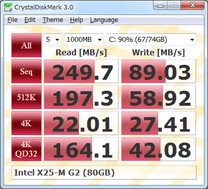

Key Features
- Measure sequential reads/writes speed
- Measure random 512KB, 4KB, 4KB (Queue Depth=32) reads/writes speed
- Select test data (Random, 0Fill, 1Fill)
- Theme support
- Multi-Language support
Important Notice
- "MB/s" means 1,000,000byte/sec.
A new benchmark is in the workds for Solid State Drives - AS SSD Benchmark
The benefits of the benchmark are:
* Good precision of results
* Simplicity of use
* Optimized for SSD
* Screenshot-function
* It's freeware
Min. sys req:
* Windows XP/Vista/7
* .NET Framework 3.0
* An SSD to test with 3gb free space on it
Known bugs:
+ You can only abort the test between the measurements
+ If you close the program without ending or aborting the measurement it leaves some temp-files on the partition you have tested
Download Link: http://alex-is.de/PHP/fusion/downloads.php?cat_id=4 target="blank"
Some Screen Shots that I took using it on my OCZ 120GB Vertex EX SLC SSD tonight using version 0.8.3451.39214 on a Vertex EX drive that has been used for a number of days:
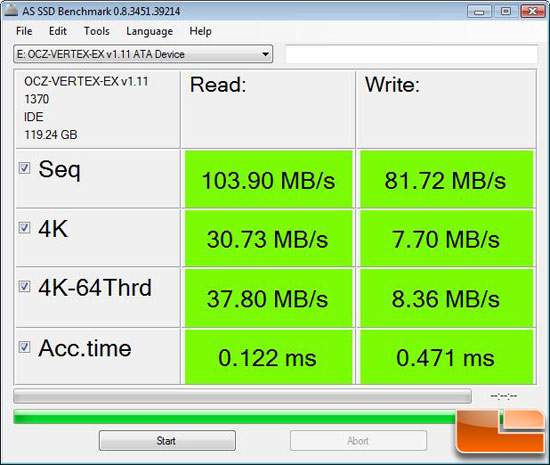
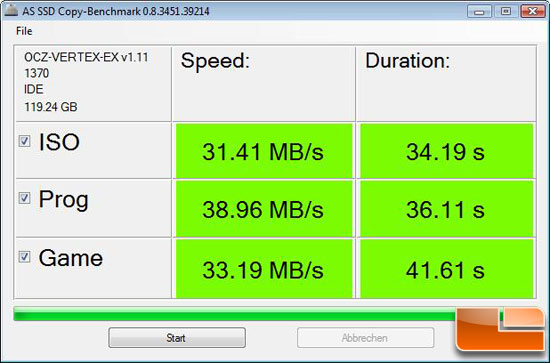
Windows-7 SSDTweaker – Repair Tool of the Week
Solid State Drives (SSD) have a massive speed advantage over older hard drives because there are no moving parts. However, one of the disadvantages of SSD’s is that each data block on the drive has a limited amount of times it can be overwritten (about 10,000 vs a Hard Drives 1-5 million cycles). Windows constantly writes information to the hard drive such as indexing the files to make file searches faster, creating a page file and more. This will reduce the performance of an solid state drive over time.
This is where SSDTweaker comes in, SSDTweaker allows you to tweak the following:
- Windows Indexing Service
- System Restore
- Windows Defrag
- Use Large System Cache
- NTFS Memory Usage
- Disable 8.3 Filenames
- Disable Date Stamping
- Disable Boot Tracing
- Windows Prefetcher
- Windows Vista Superfetch
- Windows Services
SSDTweaker is small, freeware and works on Windows 2000, XP, Vista and 7 including both their 32 and 64bit variants.
Note: This application was written by a member of the hardware manufacturer “OCZ” forums. There is no “Official Site” for this application. However, this application has received good reviews by many trustworthy sources.
Screenshots:
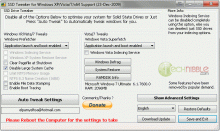
Downloads:
Download from MajorGeeks.com – 135kb
22 June 2010
Domain Name Speed Benchmark (DNSBench) leastest release!
Now you CAN measure it!

File stats for: DNSBench |
| Last Updated: Size: 154k | Jun 21, 2010 at 09:18 (0.88 days ago) | Downloads/day: 819 Total downloads: 170,499 | Current Rank: 1 Historical Rank: 1 Although GRC's DNS Benchmark is packed with features to satisfy the needs of the most demanding Internet gurus (and this benchmark offers features designed to enable serious DNS performance investigation), the box below demonstrates that it is also extremely easy for casual and first-time users to run: How to Run the DNS Benchmark After downloading and starting the utility (there's nothing to install), it's as easy as . . . 1 . . . 2 . . . 3
Unless you're a super-guru, PLEASE really do read the “Conclusions” tab once the benchmark has completed. Some people have initially been overwhelmed and intimidated by this benchmark's deep and rich feature set, and by the amount of specific detail it generates. They haven't known what it meant or what, if anything, they should do about it. But you will discover that the “Conclusions” tab presents a distillation of all that, into a set of carefully worded . . . er . . . Conclusions. Really. Links to further descriptive help, FAQ pages and resources for this benchmark utility are located at the bottom of each page. An overview and list of the unique features of GRC's DNS Benchmark utility are provided below. Why a DNS Benchmark? People use alphabetic domain names (www.grc.com), but Internet data packets require numerical Internet IP addresses (4.79.142.202). So the first step required before anything can be done on the Internet is to lookup the site's or service's domain name to determine its associated Internet IP address.www.grc.com Unless you have taken over manual control of the DNS servers your system is using (which, as you'll see, is not difficult to do), your system will be using the DNS servers that were automatically assigned by your Internet connection provider (your ISP). Since they are likely located close to you on the Internet (since they are provided by your own ISP) they may already be the fastest DNS servers available to you. But they might be in the wrong order (the second one being faster than the first one, and that matters) or, who knows? Many people have discovered that their own ISP's DNS servers are slower than other publicly available alternatives on the Internet, which are faster and/or more reliable. This DNS Benchmark will give you visibility into what's going on with your system's currently assigned DNS servers by automatically comparing their performance with many well known publicly available alternatives. What is GRC's DNS Benchmark? GRC's DNS Benchmark performs a detailed analysis and comparison of the operational performance and reliability of any set of up to 200 DNSnameservers (sometimes also called resolvers) at once. When the Benchmark is started in its default configuration, it identifies all DNS nameservers the user's system is currently configured to use and adds them to its built-in list of publicly available “alternative” nameservers. Each DNS nameserver in the benchmark list is carefully “characterized” to determine its suitability — to you — for your use as a DNS resolver. This characterization includes testing each nameserver for its “redirection” behavior: whether it returns an error for a bad domain request, or redirects a user's web browser to a commercial marketing-oriented page. While such behavior may be acceptable to some users, others may find this objectionable.The point made above about the suitability — to you — of candidate nameservers is a crucial one, since everything is about where you are located relative to the nameservers being tested. You might see someone talking about how fast some specific DNS nameservers are for them, but unless you share their location there's absolutely no guarantee that the same nameservers would perform as well for you. ONLY by benchmarking DNS resolvers from your own location, as this DNS Benchmark does, can you compare nameserver performance where it matters . . . right where you're computer is. When the benchmark is run, the performance and apparent reliability of the DNS nameservers the system is currently using, plus all of the working nameservers on the Benchmark's built-in list of alternative nameservers are compared with each other.Results are continuously displayed and updated while the benchmark is underway, with a dynamically sorted and scaled bar chart, and a tabular chart display showing the cached, uncached and “dotcom” DNS lookup performance of each nameserver. These values are determined by carefully querying each nameserver for the IP addresses of the top 50 most popular domain names on the Internet and also by querying for nonexistent domains. Once the benchmark finishes, the results are heuristically and statistically analyzed to present a comprehensive yet simplified and understandable English-language summary of all important findings and conclusions. Based upon these results, users may choose to change the usage order of their system's own resolvers, or, if alternative public nameservers offer superior performance or features compared with the nameservers currently being used, to switch to one or more alternative nameservers. DNS Benchmark Feature List: The Executable Environment:
|


